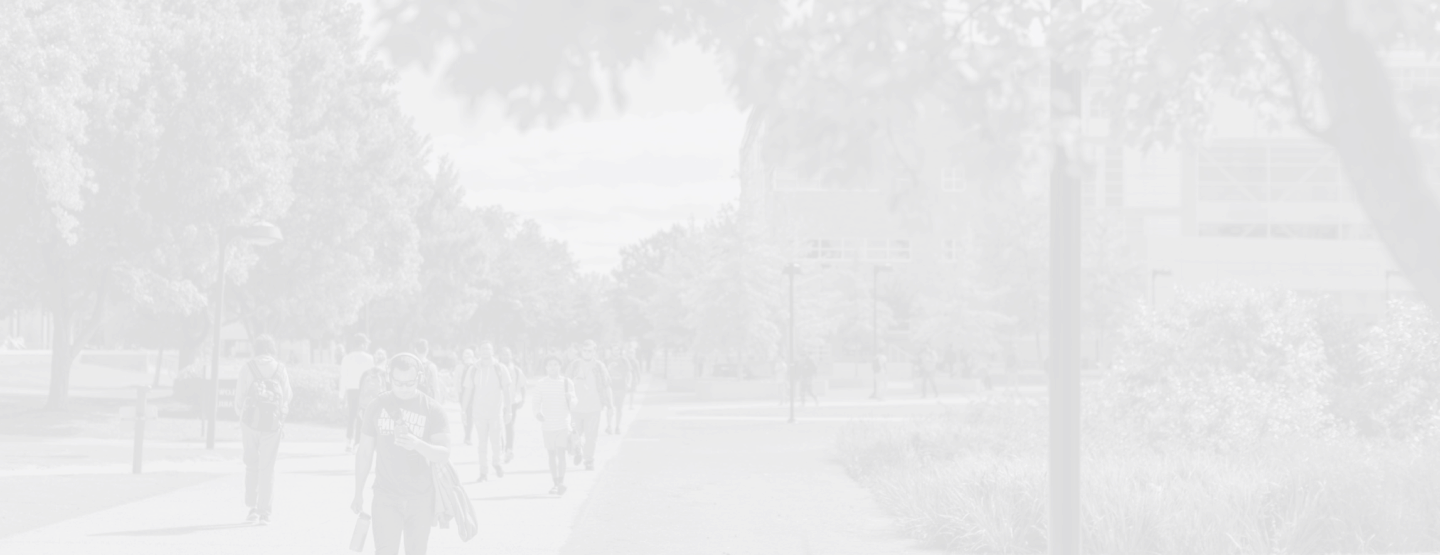As Windows continues to evolve, we work hard to release updates and make the latest features available. Many computers on campus have been upgraded to Windows 11, or will be soon.
New features
At first glance, the desktop looks very different from Windows 10, but most elements of the Windows operating system are the same in Windows 11.
Taskbar
The biggest change to the Taskbar and Start Menu in Windows 11 is the Taskbar has been moved to the center. This can be changed in the Settings menu under Taskbar Behaviors.
Teams Chat
There is also a new Teams Chat icon that is added in Windows 11 and pinned to the taskbar. Microsoft Teams is a useful application for collaboration and it is installed by default on all ODU computers; however, the Teams Chat icon is only useable with personal Microsoft Accounts. Please ignore the Teams Chat app or remove it in the Settings menu.
Right Click Menu
In an effort to simplify file management, Microsoft has introduced a condensed right-click menu. To see the full right-click menu, click "Show more options" at the bottom.
File Explorer
While navigating your files in Windows 11 through File Explorer, you may notice that it automatically groups your files together by date. To disable this grouping, click on Sort -> Group by and select "(None)".
Note: Unfortunately, this must be done to each folder individually - it cannot be done to all subfolders at the same time.
Preparing for your upgrade
We're working to make this update as seamless as possible, but there are a couple of things you can do to ensure a smooth transition:
- Store your files in OneDrive (never your local hard drive).
University employees must be careful to protect confidential or restricted data. Before using OneDrive to send, store or share University information, review the regulated data storage matrix. - Begin using the new Microsoft Edge browser, and turn on the backup features to save your bookmarks.
- Collect all of your software and make a list for your TSP.